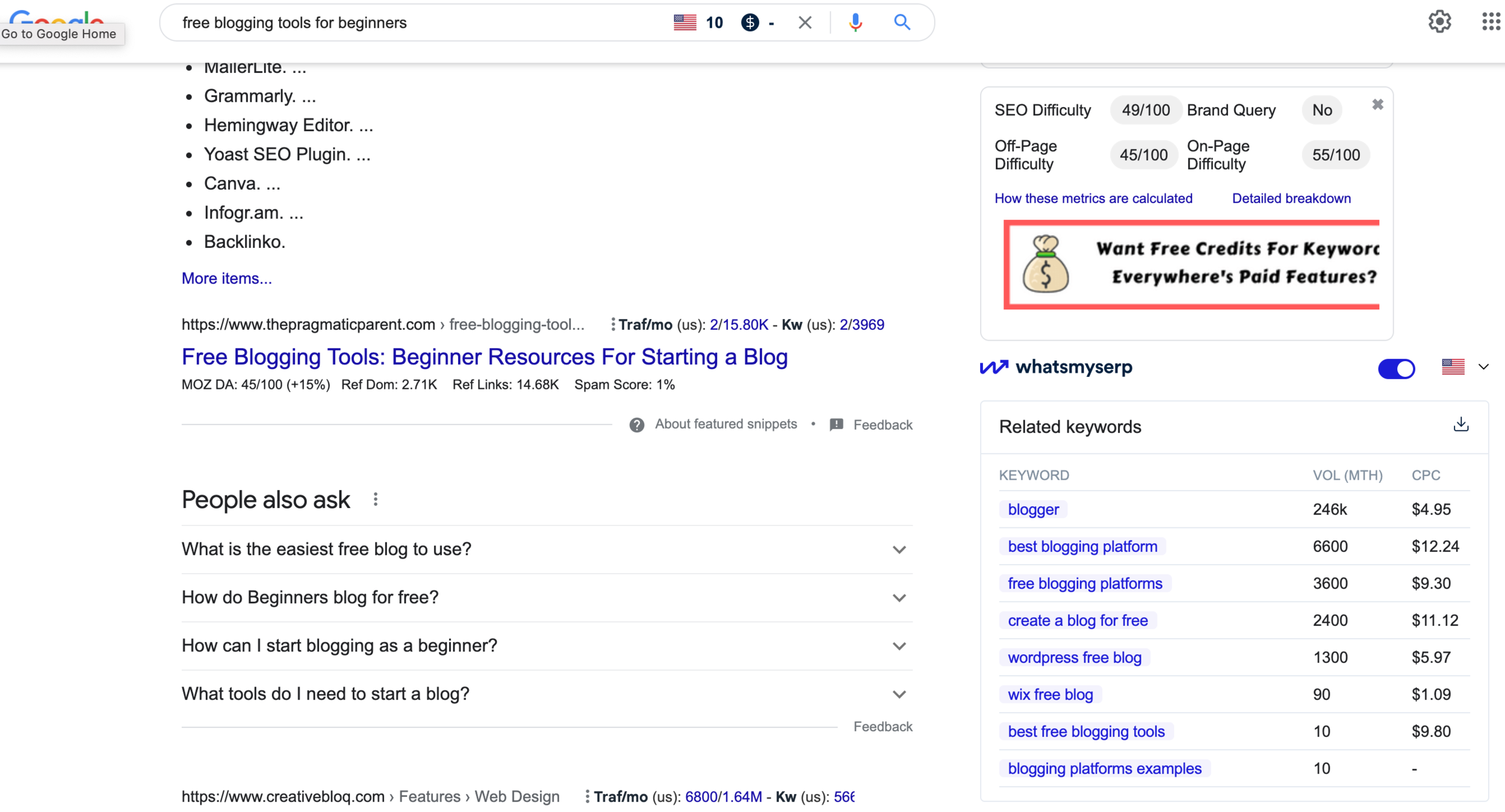7 Free Blogging Tools For Beginners [Ranked By Usefulness]
I have been blogging for the past five months. Below are the tools that I’ve found to be particularly useful while getting started.
Also, all of these tools have been helpful; but because it may be overwhelming to try to adopt seven tools all at once, I’ve ranked them in descending order from most necessary to least.
Here Are Seven Free Blogging Tools:
Keywords Everywhere + What’s My Serp
Google Search Console
Tool: Keywords Everywhere + What’s My Serp
Why You Should Use It: creating a successful blog in 2022 requires keyword research. Unfortunately, you can’t just buckle down, write the world’s best article, and expect people to read it. You need to identify the queries people are searching for and optimize your article to align with those searches. Using the plug-ins Keywords Everywhere and What’s My Serp makes this process a million times easier. These tools, especially when used in combination with each other, will provide valuable information about all of the top search results. This information paints a near-perfect picture of the competitive landscape for a particular search.
Here’s what they look like in action:
When I was looking for article ideas, I came across “free blogging tools for beginners” in the box you see on the right hand side of the page. I saw it only had 10 searches a month and so I figured competition would be low. I clicked on the query and could see in the box at the top right portion of the page that the on-page was only at a 55 and SEO difficulty was only 49. I can also see the domain authority of top ranking pages. These two plugins really can make finding articles to target 10x easier.
Link To Download Tools: Keywords Everywhere, What’s My Serp
Tool: Google Search Console
Why You Should Use It: This tool is essential, especially at the beginning of your blogging journey; I know it has been for me. The Google Search Console provides vital information about the standing of your website, and all of your articles. It will tell you which keywords are ranking on Google, which pages are indexed and (actually showing up in the Google search results), how your website feels for mobile users, and so much more. If you’re publishing an abundance of articles and not seeing any results, Google Search Console is one of the first tools you should reach for to help you understand why.
I can see from the Google Search Console that my website has gotten 69 clicks and 559 impressions from search since October 13th, 2021.
I can also see that I have 8 pages that have been discovered but not indexed by Google. In other words, they know my page exists but they aren’t including it in the search results yet. This is good to know. It started happening to my pages around the time I transitioned niches from personal finance to the creator economy. I’m hoping after a few more articles related to my current niche, Google will understand what my site is about and start to include my pages. It’s an essential tool because without it I would be completely in the dark as to what is going on with the website.
Link To Download Tool: Google Search Console
Tool: Grammarly
Why You Should Use It: Grammarly serves as a microsoft-word-spell-checker on steriods across all of the places you can write online. It’s there for you when you are sending emails, it’s even checking your grammar when you’re Tweeting. The software makes mistakes sometimes and suggests you change something you clearly shouldn’t but it’s so helpful for catching typos that you’d never notice otherwise, it’s worth it. Plus, similar to finding a faster route than the GPS, sometimes it feels good to outsmart the machine (lol).
As seen in the rough draft of this article above (the screenshot blends in)^ … it actually helped me dodge a few typos in this very article.
Link To Download Tool: Grammarly
Tool: Unsplash
Why You Should Use It: Adding images to your articles can help them stand out. Whether you use them to create an enticing thumbnail, to break up your article into digestible chunks, or to improve your SEO efforts with alt-text, images HELP. All else equal, people will always prefer to read a blog with images than one without. Though, for bloggers planning to monetize, it’s important not to go onto Google Images and just start using any image you like on your blog. Chances are, someone has the rights to this image, and you could get sued for using it on your page without paying for those rights. Annoying, right? That’s why Unsplash is so useful, it’s essentially a Google Images search engine that only contains images that free for brands and creators to use anyway they’d like. It’s a lifesaver.
Here are the top three search results on Unsplash for the query “money”. High quality photography - available for free, you can’t beat Unsplash!
Tool: AlsoAsked
Why You Should Use It: Again, unless you’ve already built a following on social media and plan to promote your articles there, you need to write article that are going to show up on the first page of Google in order for anyone to actually see them. Part of showing up on Google is answering the questions people are asking. AlsoAsked.com allows you to type in a question and then provides you with a list of additional questions that the people who’ve searched your question also searched for before or after.
As seen in the example above, the tool shows that for the search query “how many calories are in a doughnut”, users also asked things like “what is the healthiest kind of doughnut” and “what kind of fat are doughnuts”.
Link To Download Tool: AlsoAsked
Tool: Canva
Why You Should Use It: Canva is used to make things like infographics, charts, thumbnails, etc. It’s always a good idea to use Canva to create a visual summary of the main ideas of your blog post. If the content you create captures your main points effectively, you’ll have a shareable piece of content. When people share your graphic, there’s a good chance they’ll tag you on social media or link to your site from theirs. It’s a really nice way to build links and get exposure.
As seen above, one of my favorite parts about Canva is that they have templates for everything: infographics, slideshows, emails, EVERYTHING. SO, if you’re naturally unartistic such as myself, it can be a lifesaver.
Tool: Google Sheets/Docs
Why You Should Use It: Yes, this is a pretty basic “tool”... BUT, I’ve found using the Google suite is so much better than using Microsoft Office. It’s in-browser, so it’s easier to toggle between research and writing, everything autosaves, it’s all in the cloud, it’s just better!
** I couldn’t bring myself to include an image of Google Docs, I’m sorry, I just couldn’t lol.
Link to Download Tool: Google Docs